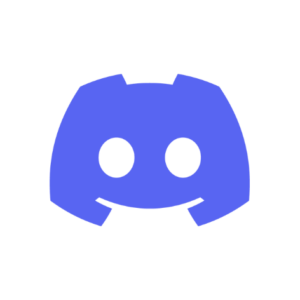
How to set it up?
Let’s download the application here or in the app store (if we are on mobile) and install it to register. We can otherwise register directly (or generally open it) from any browser. If everything seems a bit confusing and it’s not clear where to begin, we can start by reading the Beginner’s Guide to Discord.
We can set up your account safety level and our server safety level according to our preferences. Let’s set up all the text and voice channels. We can even set up channel categories if you feel like that’s needed. It will be very useful to set up roles in the server. This way, it will be easier and faster to flexibly set up permissions and customize many participants at the same time.
It’s highly suggested to write down the rules and guidelines of our server in our main channel. We can use the official Discord’s Terms of Service as a guideline.
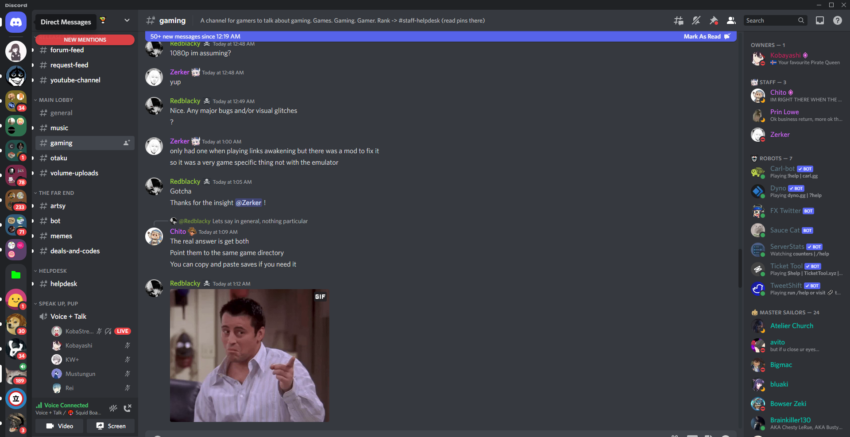
It would be better if we could make sure the voice and video work well for everyone. If it doesn’t, we can try the troubleshooting guide. We can find an extensive and complete tutorial on how to use the application and its main functionalities here.
If we want to add a bot to our server, Discord encourages us to do so. The experience will be much more personalized and fitting for what we may need. If the plan is to add a very obscure and not well-documented bot, it’s better to make sure it’s safe to do so first.
Some well-known and useful bots are:
- MEE6: an easy-to-use dashboard about configuring moderation, levelling, and Twitch [article link] alerts,
- Helper.gg: mostly used for making tickets and/or invitations,
- ProBot: provides various quality-of-life features such as welcome images, voice/text levels, reaction roles, logs, better moderation tools, and music integration,
- Community Hubs: add a feature named Hubs to your server. Hubs are special channels that are created by members, in which they can add elements like articles, media, and tutorials;
- Double Counter: considered the best security bot, providing anti-Raid, alt account, and VPN blocking features.
To search for bots with other specific functions, we can try searching here.
How to use it in practice?
Any participant (having the proper permissions) can access any text and voice channel at any time and can start and join meetings spontaneously without our intervention. That’s one of Discord’s strongest appeals, and it’s fundamental to take full advantage of this feature.
Setting up our server ahead of time and making people join can help build a community even before the beginning of the project, especially if we provide a good and steady flow of content, like events, which can be used to keep track of meetings between partners as well.
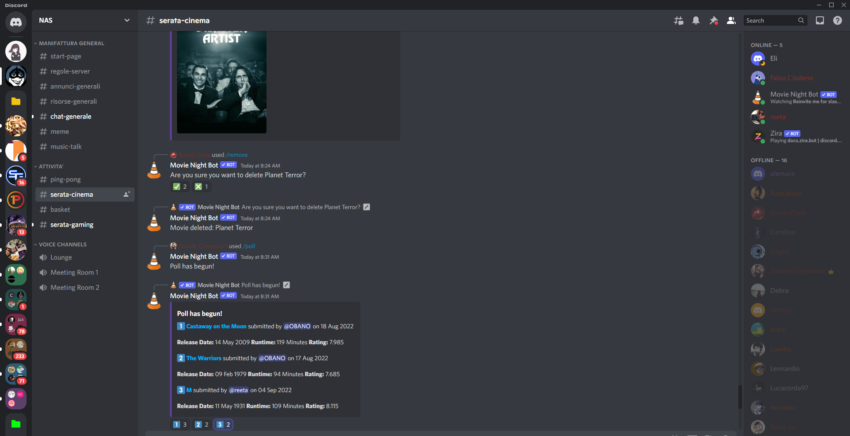
Any comment can be easily highlighted, pinned, deleted, reacted to, and answered so that we can manage and store every information accordingly. The reaction system can be easily and quickly used as a poll system we can use for evaluation, but if a more detailed system is needed, we can add a poll bot instead. Some small games are starting to get added to the application, but if that’s not enough, there are some others here.
In case we want to use bots, each one has its own difficulty to be considered. Some are straightforward to set up, while others are not as much. Bots are usually controlled using Slash Commands.
The application is completely handled server-side, which means that we are never hosting it. This can be an advantage since we will not need the strong connection usually required to keep a server on. Furthermore, there will be no need to keep our machine on to have the server online. Anyone will be able to access it at any time. At the same time, if the Discord official servers get downtime, the application stops working until the issue is solved. We can check the uptime status of the Discord servers over time here.
Our speed and performance in Discord management can be immensely improved if we learn to properly use the Discord Keybinds/Hotkeys. Keybinds can also be customized in the options. Sometimes even the notification settings are enough. Perhaps people like to write down and discuss way more than we can handle (in this case, we might want to moderate everything that gets written on the server). If we want to tackle this problem, there are two possible solutions:
- Every text channel can have some “temporary child channels” called threads. When participants are flooding a text channel with a specific discussion, it’s possible to redirect them to a temporary thread so that they can keep the conversation going there and leave the channel clean. The thread can then be archived or deleted at any moment once the discussion dies out.
- If someone is writing and spamming way more than necessary, it’s possible to limit any participant’s message ratio using slowdown mode.
When necessary, it’s possible to mute, kick, or ban any participant from any channel (or the server) temporarily or permanently. Usually, this is considered an extreme maneuver, especially the latter, but the option is always available if necessary.
To get the attention of our participants, the text in the chat can be formatted using the markdown system and the spoiler tag. Posts can be pinned in a channel as well.
In voice channels, participants can sometimes get annoyed by involuntary noise caused by us or another participant. In this case scenario, it’s a good idea to check the Voice & Video options to tweak the Echo Cancellation, Noise Reduction, and Noise Suppression values. Be careful: turning on all these options may make it difficult for your microphone to detect your voice!
Tagging specific participants or groups (using roles) is the perfect way to get their attention in our text chat for important announcements. It’s common to have a text channel called “Announcements”, which only the admin can write in, which is useful so that participants don’t lose track of important news.
If there is any problem needed to be reported to the Discord staff, it’s possible to do it here. If spam and hacking are specific concerns of ours, Discord provides a couple of safety tips in this regard. Finally, let’s not forget that if you have any questions, the best place to start searching is the general Help Center.
What are good practice examples?
Many of our young participants will probably make much use of social media, especially when the project is already in an online environment. As such, a social media treasure hunt can be a great way to make use of this phenomenon. This can be perfectly integrated into Discord using webhooks for Facebook, Twitter, Twitch, and YouTube. It can be very useful since it allows us, for example, to automatically post on the server messages whenever something important happens on other chosen web pages related to the activity, lightening the load of multiple social media channels. This can also be joined together very well with the aforementioned “Announcements” channel.
When we are looking for any emotion-related activity, a choice can be to have a try-not-to-laugh challenge. Such activity will maintain a closer and more personal connection with our participants (and between the participants themselves). Of course, this challenge requires us to have a video call on the voice channels. While very useful, we have to remember that enabling video can slow down the bandwidth of both who is transmitting and who is receiving every video in the call. Make sure that people with poor connection stability turn off their video.
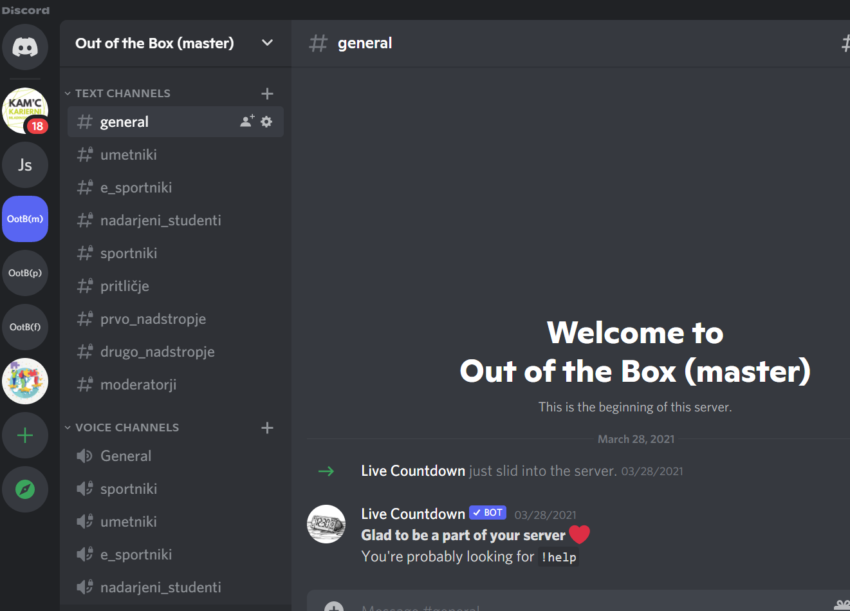 Another recently well-developed passion in the community is role-playing games. We can plan a role-play activity by taking advantage of this trend, such as an improvisation exercise or a long-term role-play campaign. Great help in taking care of this activity can be found in the notification settings. Notifications can be personalized for every channel, role, and participant, which means every person will have a personalized experience depending on their tasks during this long-term activity. More than that, we can make sure to be ONLY notified whenever we need to intervene and skip all the potential dialogue the players will be having in between. Good use of notification settings will also be useful in a role-play activity when the participants are divided into multiple groups and sent into different channels since it would be hard for us to handle all of them at the same time.
Another recently well-developed passion in the community is role-playing games. We can plan a role-play activity by taking advantage of this trend, such as an improvisation exercise or a long-term role-play campaign. Great help in taking care of this activity can be found in the notification settings. Notifications can be personalized for every channel, role, and participant, which means every person will have a personalized experience depending on their tasks during this long-term activity. More than that, we can make sure to be ONLY notified whenever we need to intervene and skip all the potential dialogue the players will be having in between. Good use of notification settings will also be useful in a role-play activity when the participants are divided into multiple groups and sent into different channels since it would be hard for us to handle all of them at the same time.
Generally, but more specifically, in the last scenario presented, make sure every participant sets up a profile picture that represents them in a significant way so that it will be easier for everyone to associate the voice of each one as a different individual being. If the session does not include many participants, it can be an interesting experience to make everyone have a very “strong” profile picture and keep the video always off. Consider the possibility to prepare some images in advance to be used as avatars for the participants. This becomes even more relevant when the campaign makes use of very specific characters with important physical traits to keep in mind.
Another cool idea to keep the participants engaged to work together can be to make an online escape room. One part of the server can be organized with quizzes and puzzles inside each channel. In particular, it’s extremely useful to move participants between channels by dragging them with our mouse, using the channels as if they were physical rooms. Remember that by setting up permission, it’s possible to decide which participants (or roles) can see or access specific channels on our server. This way, participants can progressively move to further channels as they solve some puzzles and come back to previous channels if needed.
If we need an easygoing activity, a movie night can be a nice option. In this scenario, let’s be sure to use as much of the Screen Share function as possible. Sharing our screens makes everyone see everything that happens on our devices while not sharing any audio coming from our applications. Choosing to share a specific application lets us share audio as well. Let’s not forget to tweak the quality of the screen share if the connection speed becomes an issue. Remember to keep track of the use of the Noise Suppression system: it can be the difference between a peaceful and annoying experience.
What are its features that support inclusion?
Discord inherently provides some options related to inclusion. Let’s see some which particularly stand out! All of them can be found in the Accessibility tab of the Options menu.
The Saturation slider provides help for people with color sensitivities such as photosensitive epilepsy. For people with limited bandwidth, very weak hardware devices, or strong motion sickness, a few options can be found in the “Reduced Motion” section. Very importantly, blindness support can be achieved using the text-to-speech feature, which allows us to regulate the voice speed as well. More help for inclusion can be found on the Appearance tab as well.
General sight issues can be helped by switching to the Dark theme pattern and switching to the Cozy message display. It’s possible to change the font scale, space between messages, and zoom level to read messages more easily.
In the past, Discord used to have a color blindness option. Now it’s gone. That’s because Discord now provides color blindness inclusivity by default in its interface by making sure every colored icon includes an easily distinguishable symbol inside it.
Discord also provides a little article regarding mental health.
While Discord does not provide any other major inclusivity option, we can add them to the software externally. The most prominent inclusivity feature is getting deaf options through bots. The currently most famous are Scriptly and DiscordEarsBot. They work a little differently, so it’s better to try them both and see which one satisfies our needs the most. The last bot we are going to look into is Alfred, which gives us some voice commands in case someone cannot use their hands for any reason.
What are alternatives?
Pumble, Mattermost, Slack, Teamspeak, Troop, Chanty, Heyspace, and Zoom are alternatives to be considered instead of Discord. We are choosing the latter because of its versatility, coziness, inclusive options, and lack of restrictions.
