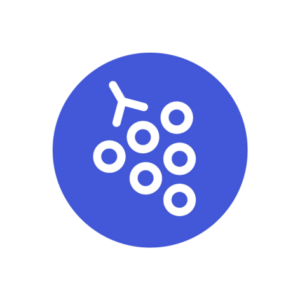
How to set it up?
Gather can be accessed through a browser, but recently, they have also developed an app that can be installed on a computer and mobile phone to ensure a more stable experience.
When entering, we need to pay attention to enable access to the camera and microphone in the browser or app and be careful to choose the right one. If we delete the cookies, we also delete the access permission, so we must repeat the process when entering.
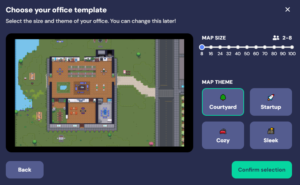 Establishing a digital space on the Gather platform is relatively easy, as templates are available to users. Thus, we can set up a platform by choosing a template, choosing a name, and specifying a password. Then, we can customize the template for our needs with the Customize tool. We can also create a space from scratch, which is more demanding and time-consuming.
Establishing a digital space on the Gather platform is relatively easy, as templates are available to users. Thus, we can set up a platform by choosing a template, choosing a name, and specifying a password. Then, we can customize the template for our needs with the Customize tool. We can also create a space from scratch, which is more demanding and time-consuming.
Gather space is free for up to 10 people, and for a larger number, the price is 7$/participant/month. By downgrading the number of people in the free account, it became less affordable to host small-scale events.
The platform allows us to choose and place additional objects that create a cozy and friendly environment. In addition, we can add the possibility of interaction with objects – links to documents, images, and external digital tools. Unfortunately, not all digital tools allow access through Gather, so sometimes we must be resourceful (e.g., put a Google Doc link in a Padlet that enables linking).
In developing and upgrading the platform, they developed various plugins that enable us to connect with multiple tools, such as Google Calendar and Slack.
You can find support for setting up your space here.
How to use it in practice?
It is an avatar-based video call platform, allowing mingling between participants and interaction with objects. You can speak with participants in your proximity or in the same private space. If you leave private space or are not near enough, you “lose” connection, like in real life.
It enables us to host a wide variety of activities. We can set up a virtual office or a youth center and host meetings, workshops, conferences, or social events, such as board game nights and go-kart competitions. We can connect several rooms on different levels (connected by portal), like office space, study, or living room. The added value of this platform is that it offers a place where people can meet. Young people can stop by as they would in the real world, and it can be accessible even if we, as team leaders or youth workers, are not present.
Gather works best as a space for teams to work remotely (or hybrid). Each team member can get their desk, surrounded by a private area. This way, when someone needs you, they can enter it, and you can connect via video and audio. But when they leave the space, you can enjoy privacy and do deep work.
Gather is adding many cute and useful features.
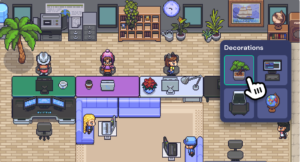 Once we join a space as a member, we’ll get the ability to claim a desk. Hover over any available desk and click claim desk. Later, it can be decorated via Desk Build Tool, which makes it easy to place a rug, desk, chair, and monitor.
Once we join a space as a member, we’ll get the ability to claim a desk. Hover over any available desk and click claim desk. Later, it can be decorated via Desk Build Tool, which makes it easy to place a rug, desk, chair, and monitor.
Gather offers us the ability to leave notes. Leaving a message is a great way to show others that you care with a simple gesture within the space. If you want to celebrate a win or show someone you care, pair your note with a virtual gift to make someone’s day!
Gather enables integration with Google Calendar. The new Gather Meeting Chrome Extension lets you embed Gather meeting links directly into Google Calendar invite. We can name areas and set the maximum occupancy in the Mapmaker.
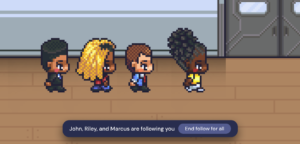 We can use the Follow / Lead feature whether we’re following a team member to a meeting or leading a participant on an office tour.
We can use the Follow / Lead feature whether we’re following a team member to a meeting or leading a participant on an office tour.
We can high-five our peers, dance, show emotions with emoticons over our head, own pets, turn space into an escape room, or prepare a treasure hunt around the room.
What are good practice examples?
In Gather, we hosted a group of high school pupils in the project This Game of Your Memories. We learned to use the Follow feature to ensure people don’t get lost in the space when entering the first time. It can also be helpful if you see participants running around and playing a Tag game. A useful feature is a spotlight, which enables you to be heard throughout the space, regardless of distance or participants being in a private space.
Gather enables work in groups. Every group can go to a private space and connect via video call. We can walk around and join them to check on the progress. We can introduce non-formal breaks with music, mingling, or playing online board games. You can get their attention after the break (or work in small groups) with the spotlight feature.
For a longer process, we can use the container for storing all relevant documents, like Google Drive, Padlet, or Mural.
 In training youth workers on online youth work, we invited them to join us in Gather space to experience the activity Mission Impossible. In this activity, participants get a list of the tasks they need to finish and corresponding points for every task. We included ones that demanded interaction between teams, offline environment, furniture in the Gather, and other digital tools like Jigsaw puzzles. We shared a screen with a watch, counting down the time left.
In training youth workers on online youth work, we invited them to join us in Gather space to experience the activity Mission Impossible. In this activity, participants get a list of the tasks they need to finish and corresponding points for every task. We included ones that demanded interaction between teams, offline environment, furniture in the Gather, and other digital tools like Jigsaw puzzles. We shared a screen with a watch, counting down the time left.
What are its features that support inclusion?
Gather provides many ideas how to make your space accessible. Some of them are spotlighted in this section. If you are interested more, check this link.
To make sure our space is easy to navigate we can add way finder symbols, interactive objects (e.g., signs or bulletin boards), and instructions, especially in welcome or lobby areas where guests first arrive in the space.
We should make sure the objects and text we add offer high color contrast, especially against the background, and can be seen by users who experience different types of color blindness. We can use Coolors.co to check color contrast. We can also add the Colorblindly browser extension or use color blindness filters on our Space. When using symbols, we need to make sure color alone does not signify meaning.
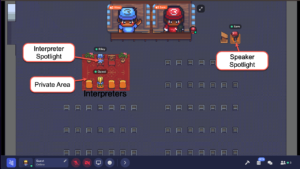 Participants in the space can add emoji symbols in their name or status to provide more info about themselves. This is a great practice for large events—encourage speakers, guests, sponsors, etc. to use a chosen symbol in their name or status for quick visual cues of their role in the Space. We need to make sure to provide a legend so that participants know what each symbol means (e.g., ⭐ could mean staff; 🎤 = speaker; 🦻= Deaf; 👋 = interpreter).
Participants in the space can add emoji symbols in their name or status to provide more info about themselves. This is a great practice for large events—encourage speakers, guests, sponsors, etc. to use a chosen symbol in their name or status for quick visual cues of their role in the Space. We need to make sure to provide a legend so that participants know what each symbol means (e.g., ⭐ could mean staff; 🎤 = speaker; 🦻= Deaf; 👋 = interpreter).
Some users, especially those with low vision, may prefer to view a zoomed-in version of the map. In the Bottom Command Bar, participants can click their name and open their User/Video Preferences. From space preferences, they can disable Smart Zoom. They can then choose to zoom into the map incrementally.
Chrome natively supports live captioning of audio streams, which WebRTC connects to automatically, so we can have live captioning for audio in Gather.
What are alternatives?
Alternatives to Gather are Topia and Mibo. We chose Gather for its emerging features, which enable diverse usage. Until recently, it also allowed 25 participants in digital space with free accounts, but now it has been reduced to 10, so it no longer offers a competitive advantage. If you are searching for an alternative for up to 10 participants, you can check Topia. Still, if you want to provide a 3D experience, Mibo is your go-to, but keep in mind that it allows only five participants in a free account
