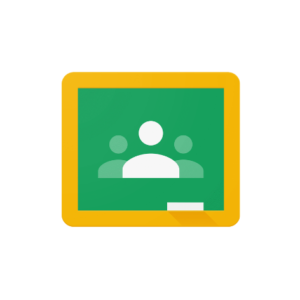
How to set it up?
Google Classroom is set up via a Gmail account. After logging in on the computer, click on the icon of nine dots arranged in 3×3 rows, which is located on the upper right side, and look for the Classroom thumbnail. Use via mobile phone requires downloading the Google Classroom app.
It is a free tool, but it also offers a paid version. Its target group is educational institutions or schools, which means that before the first creation of a class on Google Classroom, you will be asked: Do you use a classroom in a school with students? If you answer no, you will have the opportunity to create your first lecture. The good side of Google Classroom and the use of Google tools, in general, is that they are available in several languages, including Slovenian.
Sign-in with a Gmail account is required. Apps for mobile devices (Android and iOS) are also available.
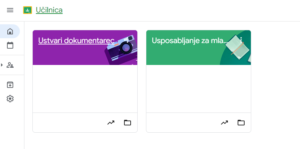
How to use it in practice?
Google Classroom is practical because most Internet users already have a Gmail account. Even if they rarely use it or only open it to access YouTube channel subscriptions, we’d be hard-pressed to find anyone who doesn’t already have one. In order to use Google Classroom, you must log in via your Gmail account.
Many people are already familiar with the other tools a Google account offers, such as Google Docs, Google Sheets, Google Slides, or Google Calendar. Google Classroom brings all these four tools together with Gmail into a single communication management platform.
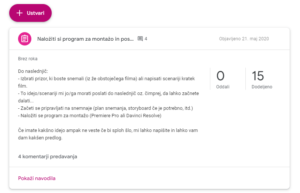 Google Classroom is a portal where all participants are gathered together. We can send them instructions, notifications, links, and comments through it. It is an inclusive tool that can be used to develop communities.
Google Classroom is a portal where all participants are gathered together. We can send them instructions, notifications, links, and comments through it. It is an inclusive tool that can be used to develop communities.
Since it is connected to a Gmail account, whatever is posted on Google Classroom, the participants receive an email, which reduces the chance of someone missing an important announcement. The tool is quite intuitive and easy to use; it doesn’t require much customization.
It also comes in handy when we host workshops or training in a particular field. If participants have tasks, we can add the deadlines and the submission to the Google Calendar. In a longer non-formal education process, we can monitor each participant’s progress by reviewing the document’s revision history. In these processes, it is of great importance that all material and all participants are in one place on one platform.
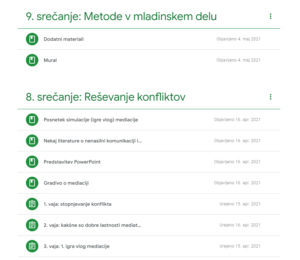 If we want, we can also use it for project work. Publishing project activities, asking questions, and commenting happen in real-time, improving communication and reducing errors. When we create a class, we publish our project and invite people to comment. We can create tasks and quizzes, ask questions, add material, or republish a post. We can also specify particular topics, sections, evaluation points, deadlines, and senders for a particular announcement. With a limited set of features, Google Classroom cannot support the entire project work process, but it can provide guidance, submit assignments, comment, and collect feedback.
If we want, we can also use it for project work. Publishing project activities, asking questions, and commenting happen in real-time, improving communication and reducing errors. When we create a class, we publish our project and invite people to comment. We can create tasks and quizzes, ask questions, add material, or republish a post. We can also specify particular topics, sections, evaluation points, deadlines, and senders for a particular announcement. With a limited set of features, Google Classroom cannot support the entire project work process, but it can provide guidance, submit assignments, comment, and collect feedback.
The same applies to initiatives, where aspiring initiators can test their ideas in front of a selected audience. It can help them to design higher quality, far-reaching, and impactful initiatives with their feedback.
Google is a dynamic company that regularly develops and introduces new upgrades. They also regularly monitor how users use their tools and adapt them accordingly. All announced changes are routinely published.
What are good practice examples?
Google Classroom is a convenient tool for longer trainings where we want to hand out materials or share products. Suppose we must prove within the project that the participants completed a particular task within a certain time frame. In that case, it is an excellent tool because the document submissions have a time stamp, and we can store all the evidence in one place, which serves us well during the reporting process.
 We used the tool for the first time in April 2020 when we organized the first multi-day Write Your Own Script training, which took place exclusively online. Within the training, we combined synchronous and asynchronous activities – we met via Zoom, and the individual work between sessions took place via Google Classroom, which served as our online meeting space. The trainer gave the content via Zoom, and the participants applied the acquired knowledge by writing their own scripts. They shared their products on Google Classroom and received feedback and support from their mentor and fellow participants alike.
We used the tool for the first time in April 2020 when we organized the first multi-day Write Your Own Script training, which took place exclusively online. Within the training, we combined synchronous and asynchronous activities – we met via Zoom, and the individual work between sessions took place via Google Classroom, which served as our online meeting space. The trainer gave the content via Zoom, and the participants applied the acquired knowledge by writing their own scripts. They shared their products on Google Classroom and received feedback and support from their mentor and fellow participants alike.
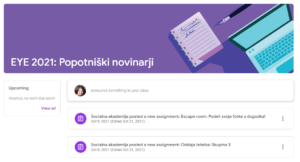 Google Classroom allowed us to make posts about new activities and assignments or share a Zoom link visible to everyone. Due to the transparency and visibility of everyone’s posts, a discussion can develop where people can share their opinions, answer questions, and even give feedback on the work of other group members. Such an open process is not to everyone’s liking. Sometimes, those who want more privacy and don’t like their comments to be seen refrain from expressing their opinion.
Google Classroom allowed us to make posts about new activities and assignments or share a Zoom link visible to everyone. Due to the transparency and visibility of everyone’s posts, a discussion can develop where people can share their opinions, answer questions, and even give feedback on the work of other group members. Such an open process is not to everyone’s liking. Sometimes, those who want more privacy and don’t like their comments to be seen refrain from expressing their opinion.
However, since the platform is designed like a Facebook wall, the most recent posts will appear at the top of the page, meaning that anyone who posts anything new will be visible at the top. Sometimes, that means our posts can get lost in the flood of others. Unfortunately, it is not possible to pin the post to the top, but we can use the move-to-top option to make it more visible.
What are its features that support inclusion?
There are some inclusive design options in Google Classroom that can help us make the online classroom more accessible for people with certain disabilities.
Google Classroom allows use with a screen reader (text-to-speech) and braille displays for visually impaired people.
In the web application, all functionality is operable using the keyboard alone. This feature is vital for people with physical disabilities and visually impaired people, as well as people with chronic conditions, such as repetitive stress injuries, who should limit their mouse usage or avoid it entirely.
Google Classroom also enables voice typing (speech-to-text (STT) transcription), which can be beneficial for people with visual impairment, physical disabilities, or cognitive and learning disabilities.
You can use different accommodations for assignments for people with cognitive and learning disabilities. You can assign tasks and create a separate document for each participant. This way, you can leave a private comment for the person, allowing them to participate more easily. You can also modify the task for each participant based on what they need for meaningful participation.
If you want to dig deeper, click here.
What are alternatives?
Alternatives to Google Classroom are various Learning Management Systems (Canvas LMS, BlackBoard Learn, LearnDash, Moodle, etc.), which are much more complex and allow more functions. With them, getting a return on your investment (ROI) takes longer. LMSs are worthwhile when we want a longer-term solution that will be used on multiple occasions.
