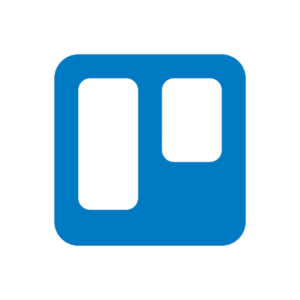
How to set it up?
The free version will satisfy most people’s needs, allowing unlimited members, unlimited card creation, and up to 10 boards. Paid versions start with Standard, which charges USD 60 per user per year. Premium costs 120 USD per year per member, and there is an even more expensive Enterprise version for organizations that need more security and control.
The ability to change how we view our data is only available in the Premium version, but it allows a free trial period. Trello, part of Atlassian, also offers discounts for NGOs and educational institutions. It is available in over 20 languages, including Czech, Italian, Hungarian, and Spanish, but not Slovenian. There is also a mobile app (Android and iOS), which requires a login. We can sign in with a Google, Microsoft, Apple, or Slack account.
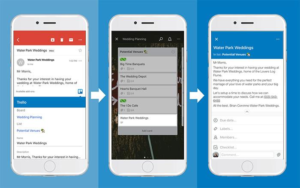
You can check more here:
TRELLO Guides & ATLASSIAN (Trello developer) Guides: guides in the form of articles and videos that introduce the basics of Trello and offer various tips and tricks.
TRELLO Templates: access to templates for various purposes. You can also add your own template to the library.
TRELLO Team Solutions: A collection of tips for organizing teams and individuals through Trello according to their needs (team management, marketing, personal productivity, design, etc.).
TRELLO Webinars: Free longer videos on the tool and how to use it.
How to use it in practice?
It can also be used to organize our own work, in which case it acts as a digital personal planner that can replace a physical one. It is useful for small and large groups of people, beginners who are just getting to grips with project management, and large companies with hundreds of employees. Because it works across computers and mobile devices and stores data in the cloud, it allows access to key data wherever and whenever an internet connection is available.
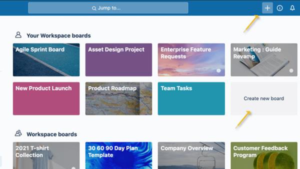 It consists of so-called boards, pages that can be dedicated to a specific project or a specific team. On each board, we can create lists within these cards, which are the basic building blocks of an organization on Trello. We can assign tasks, create timelines and calendars, measure productivity, and more through these.
It consists of so-called boards, pages that can be dedicated to a specific project or a specific team. On each board, we can create lists within these cards, which are the basic building blocks of an organization on Trello. We can assign tasks, create timelines and calendars, measure productivity, and more through these.
We can create our own board and invite the whole team. They then create lists of commitments (e.g., finance, marketing, meeting minutes) and create individual cards for each task. The cards can be assigned to the members responsible for the commitments on them, color-coded, have attachments, choose the date when the commitments are due, and set reminders. Members can comment and ask for further clarification, with the option to address only individual members or the whole board (via the @board command).
Reminders are one of the features that take the pressure and cognitive load off distracted and busy brains, as they no longer have to remember all the tasks and commitments – they can be set up to two days before the deadline.
Access to a particular board can be restricted. It can be accessible only to the members who are on it. Still, accessibility can be extended to the workspace, the whole organization (enterprise workspace), or the general public (or anyone with internet access), who, in this case, can only view but not edit. The workspace comprises several different boards and comes in handy for larger projects where, for example, one board is then dedicated to marketing only and is further elaborated through lists (blog, Instagram marketing, Facebook marketing, etc.).
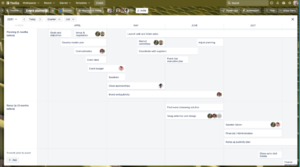 It is also possible to change the way the data is viewed, but only for the paid version: the timeline view is useful for project planning, the calendar helps to manage time better, the dashboard shows the statistics of each board, and the table view links the work on each board.
It is also possible to change the way the data is viewed, but only for the paid version: the timeline view is useful for project planning, the calendar helps to manage time better, the dashboard shows the statistics of each board, and the table view links the work on each board.
For the less skilled or new to Trello, the tool offers templates for different boards (e.g., podcast workflow template, project management, social media marketing board).
Before we start with Trello, think about how we want to organize our boards. If there are fewer of them, or they are crammed with ill-thought-out lists and cards, transparency will be reduced, and so will the will to use the tool. If we cannot find our way around our own boards, we will not want to use them. Trello is just a tool to help organize (group) work, and we need the organizational skills to set it up in a way that allows us, not burdens us.
What are good practice examples?
Trello is a visually pleasing work organization tool that can help better organize for those who like their information well spatialized, color-coded, and distributed. It can be used to manage group work, for example, in project management and implementation, but it also works well for organizing our own time.
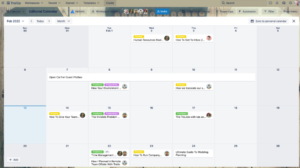 It can be used to create a weekly schedule with reminders, replacing a physical planner. It can be used to write down ideas for a personal project that is still in progress as they come to us. Trello gives more control over the distribution of roles and tasks in group work – who does what and when something has to be submitted. The team member in charge of each task is identified and notified. This makes the notification and assignment process more transparent and the notification automatic.
It can be used to create a weekly schedule with reminders, replacing a physical planner. It can be used to write down ideas for a personal project that is still in progress as they come to us. Trello gives more control over the distribution of roles and tasks in group work – who does what and when something has to be submitted. The team member in charge of each task is identified and notified. This makes the notification and assignment process more transparent and the notification automatic.
However, we should be careful that if we don’t think about going to the platform regularly, it’s a good idea to set up notifications. The notifications we receive in the mail alert us to a change occurring within a particular board, list, or card. Other members should also set them up so everyone has the latest information. Everyone can set up notifications only for the parts of the board that each member is responsible for to avoid too much confusion and a lot of unnecessary messages.
The other possible use that can support us is using Trello as a platform for organizing, scheduling, and collaborating on content creation. The calendar view feature in Trello enables users to plan and schedule posts, ensuring a consistent and timely presence on social media platforms.
What are its features that support inclusion?
When it comes to accessibility features, Trello is lagging. Atlassian has just started its journey of making products accessible.
Until now, they have managed to test their software using a variety of screen readers and browsers. They’ve found the following combinations provide the most accessible experience when using our products:
- If you’re using Windows, they recommend using NVDA with Firefox or JAWS with Chrome.
- If you’re using OSX, they recommend using VoiceOver with Safari.
If you require accessibility support or have encountered a problem with one of our products, they established the Accessibility Support Portal.
What are alternatives?
Some alternatives are Airtable, monday.com, ClickUp, Todoist, Microsoft Planner, Notion, Confluence, Teamwork, etc.
Trello is a good option as it is straightforward and user-friendly. It also has a great notification system. It comes in handy, especially for small teams. It lacks some features when managing complex projects, but you use third-party integrations to bring it to the next level.
