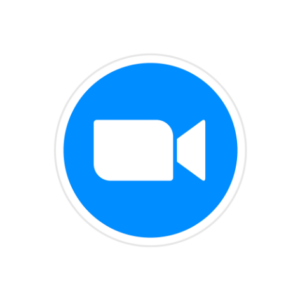
How to set it up?
Hosting up to 100 participants and unlimited meetings for up to 40 minutes is free. The PRO version is paid (13.99 euros per month per license or with a discount for an annual subscription) and is recommended for smaller teams.
Zoom is available in several languages. Participants may join a Zoom session through the link they receive without installing the program, but it is recommended to have the Zoom app because it is more stable than a web browser. It is also available as an application for mobile devices (Android and iOS) and an extension for browsers (Firefox and Chrome).
We need an installed app to host an event. In your online account, you can organize a meeting, edit the waiting room, and prepare a pool and whiteboard.
You can see the basics of the setup here:
What are the main differences between the free and pro version? Check it out! What roles are there, and what are the differences between them? Find more information here.
How to use it in practice?
Zoom gained momentum during the novel Coronavirus pandemic, enabling teams to collaborate and carry out remote activities. It is a user-friendly tool that is constantly being upgraded with new functions.
Because of its wide use, most people are already familiar with it. While they don’t necessarily know all of its features, they know enough about it that it doesn’t require much introduction. Due to its rapid explosion in use worldwide and initial problems with intrusions into private meetings, Zoom has paid special attention to security.
It will come in handy for initiative leaders conducting various events, workshops, trainings, and meetings, especially for short, one-hour sessions, where people do not need to waste time traveling to the meeting place and back. The same applies to longer meetings where participants come from different locations or countries.
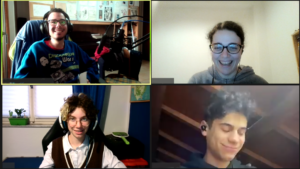 The most significant advantage of using Zoom to conduct online workshops and events is the well-organized possibility of working in groups. Without face-to-face contact, establishing a sense of closeness between strangers is often challenging, and dividing the group into rooms alleviates the initial awkwardness and helps build trust while fostering a collaborative spirit. Zoom makes it easier to divide participants into groups; one of the upgrades even allows them to decide which room to go to. With this, we can expand the methods we use in online education and workshops and are otherwise in regular use in live meetings. In case we work with less digitally literate participants, we can set it to automatically send them to the rooms when they open Zoom instead of searching for them and asking for an invitation.
The most significant advantage of using Zoom to conduct online workshops and events is the well-organized possibility of working in groups. Without face-to-face contact, establishing a sense of closeness between strangers is often challenging, and dividing the group into rooms alleviates the initial awkwardness and helps build trust while fostering a collaborative spirit. Zoom makes it easier to divide participants into groups; one of the upgrades even allows them to decide which room to go to. With this, we can expand the methods we use in online education and workshops and are otherwise in regular use in live meetings. In case we work with less digitally literate participants, we can set it to automatically send them to the rooms when they open Zoom instead of searching for them and asking for an invitation.
They also added the ability to connect with various applications, such as Mural. Participants do not have to leave Zoom and search for other tools in the browser, as they are now integrated. Screen sharing is a handy function; we can share only sound, image, or part of our screen. If we have a worksheet, we can direct the participants’ attention to the desired place by sharing just one piece. Then, if necessary, we expand the area we share as the activity develops.
If we meet at home or in the office, where there are bookshelves or colleagues behind our backs, we can replace our background with a virtual one or blur our surroundings to reduce distracting elements.
Zoom is constantly being upgraded, which is both good and bad news for facilitators. Many times, participants are not updated to the latest version, which means they do not have access to some of the new features. Therefore, with each update, it is good to wait before using and testing the new features, especially if we are not working with a permanent group. Another problem is that they don’t update versions equally for Linux and Windows users, for example.
What are good practice examples?
Zoom enables us to carry out various activities. Let’s not forget the basics of youth work – let’s design the process in such a way that we support the group with suitable activities and methods for each stage of group development.
In the beginning, let’s take the time to set up our netiquette. The speech order can be established by sending a virtual ball or by choosing the option “follow host video order“. We can support getting to know each other with the Speed dating method in the breakout room. Every three minutes, we shuffle the people into the breakout rooms and give them a new question. In addition, we can also use the popular Human Bingo method, where participants are given statements and walk around the breakout rooms looking for the participant to whom it applies.
We can encourage group synchronization by using a count from 1 to 15. The essential rule is that they cannot say the number simultaneously; otherwise, they need to start from the beginning. If they make a mistake, we can use a buzzer to warn them of their error. If we turn off “mirror my video,” we can invite the group to form specific shapes with their bodies. The Whiteboard feature also allows us to draw together, which can support relaxation or group reflection.
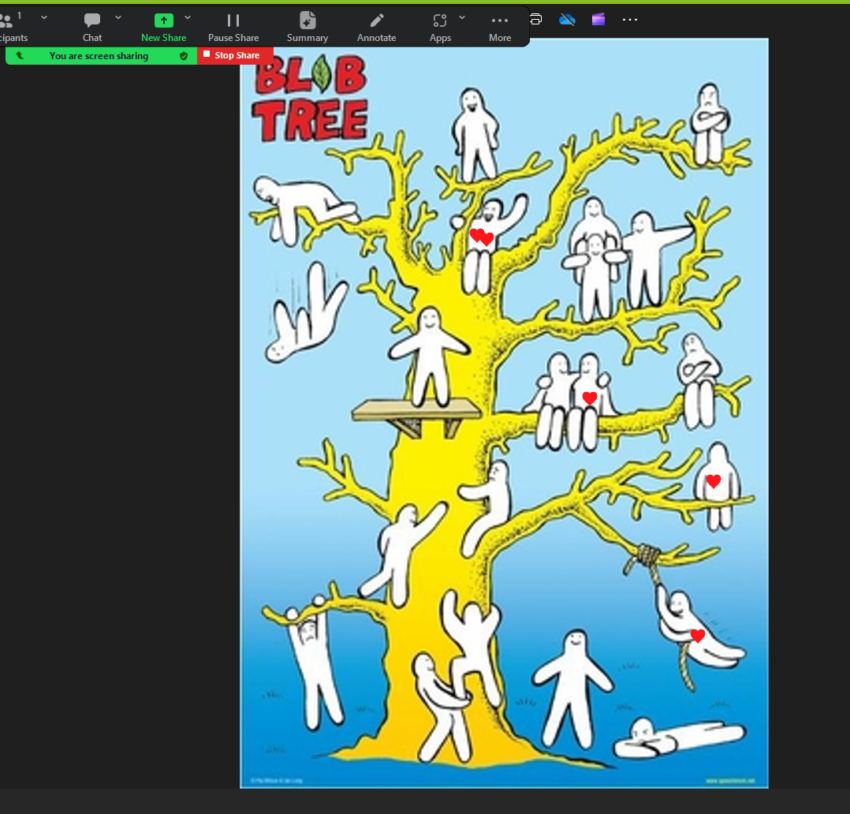
We can use the “annotate” function during screen sharing if we want to recreate the methods of Blob selection as a part of reflection or Thermometer where they mark agreement with given statements.
The participants are often without a camera, especially if we work with unknown groups or even school pupils. In this case, we cannot see their expressions or check if they are present. It is often challenging to get young people with cameras turned off to turn them on, so the reactions function can make our job a lot easier. We can tell participants to click the thumbs-up sign if they agree with something to confirm their presence or the yes/no icon to indicate their agreement/disagreement. We can encourage participation in this way. Sometimes, this results in participants turning their cameras on when explaining their opinions.
Zoom allows us to use even more complex methods. We can create an Open space with the option for participants to choose their own breakout rooms. Using the hide non-video participants function, we can enter the stage by turning the camera on and off, thus introducing (improvisational) theater techniques.
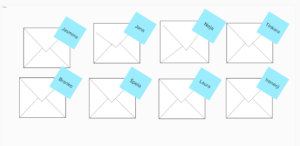 When groups break off, we can use methods such as an Appreciation shower and Sugar cubes. First, we highlight a participant with the spotlight function while the others speak or write in the chat about what they are grateful to this person for. For sugar cubes, we can use the Mural digital tool. In it, we can prepare an envelope, and post-it notes that we send to the background of the envelope of the individual to whom the message is intended.
When groups break off, we can use methods such as an Appreciation shower and Sugar cubes. First, we highlight a participant with the spotlight function while the others speak or write in the chat about what they are grateful to this person for. For sugar cubes, we can use the Mural digital tool. In it, we can prepare an envelope, and post-it notes that we send to the background of the envelope of the individual to whom the message is intended.
We also use Zoom to encourage groups to hang out non-formally, the primary purpose of which is to have fun. Shared moments support forming connections between members. We can play online board and video games, have a costume party, or do group cooking and music-related activities such as silent karaoke, lip-syncing, and group choreography.
We can also invite participants to turn off self-view mode to reduce the sense of being on stage. In real life, we don’t look in the mirror while we speak. If we play games via Zoom (ex., online escape rooms, Colonist). We can turn off the cameras and use only the audio channel to help us relax and focus only on the game.
When working with a group, it is also crucial to build a group spirit and group symbols (ex., a group filter, background, name, or dress code) that distinguish them from others.
What are its features that support inclusion?
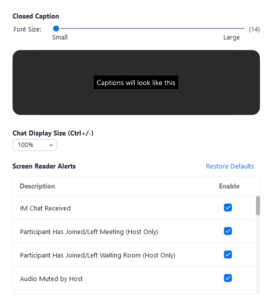 The Zoom app has a tab in the accessibility settings with pre-set warnings that screen readers can read and the font size displayed in the chat window or closed caption.
The Zoom app has a tab in the accessibility settings with pre-set warnings that screen readers can read and the font size displayed in the chat window or closed caption.
Ask the participants: “Will you be using a screen reader?” We ask this because materials such as PowerPoint presentations, Word documents, etc., shown on the screen during the meeting are sent in advance to those using screen readers so they can download the digital documents onto their own devices.
Consider the choice of a virtual background. It is less suitable if you communicate with a person with a hearing impairment who has difficulty following your speech, facial expressions, or gestures because of such a background.
Provide live captioning for events and breakout rooms. For example, someone for whom English is a second language will find the captioning helpful for understanding what is being said. This is also true for those with a hearing impairment. You can include sign-language interpreters in Zoom meetings and breakout rooms if possible. Don’t forget to spotlight them.
Introduce visual descriptions that will support the blind or visually impaired. Be sure to describe all visual content on slides and videos. Read aloud and/or mute the Chat discussion during meetings.
Inclusive culture can be fostered by including in descriptions:
– Race/ethnicity as a tool to help eliminate implicit bias,
– Disability status (if the person is open to self-disclosure),
– Gender and pronouns, e.g., she/her/hers; he/him/his; they/them/theirs.
What are alternatives?
Apps such as MS Teams, Webex, Skype, and Google Meet are all viable options, but Zoom was the first one with breakout rooms, and everyone knows it, which can create a smoother experience. The other tool you will find in the Toolbox is Butter, which is an even better option from the facilitators’ perspective.
